Furniture production can be challenging because of the many variants and parts that together make up a final product. Managing product variants as well as the entire furniture company can be made easier with the Microsoft Dynamics NAV-based TRIMIT Furniture solution.
This blog post looks at how you can configure furniture in TRIMIT Furniture and get comprehensive BOMs, but first we will have a brief introduction to industry-specific solutions based on Dynamics NAV.
Dynamics NAV As a Platform
Dynamics NAV is a mature and flexible ERP solution that can be used by a wide variety of industries and companies.
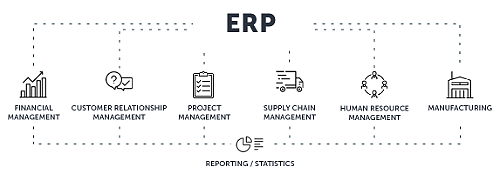
Microsoft Dynamics NAV
In order to make Dynamics NAV match the exact needs of a company, it can be i.e.:
- Customized in collaboration with a Microsoft Partner
- Bought with ready-made industry-specific features and functions developed by a Microsoft ISV (Independent Software Vendor)
The difference between these two approaches is that your either:
- Carry the (further) development with a Microsoft partner. Together you develop the features and functions you want in your solution.
- Buy an industry solution carried by multiple companies in your industry. You immediately benefit from the years of knowledge that has been built into the solution.
Configuration of a Sofa in TRIMIT Furniture - Simplified
The following is a simplified introduction to the configuration of a sofa in the TRIMIT Furniture solution. The idea behind the configurator functionality is that a product can be created on the fly while entering sales lines. Furthermore, a production order related to the sales order can be created automatically.
Please note that the solution has many capabilities that are not shown here. For an in-depth presentation, I recommend that you contact us for a free demo by one of our product specialists.
Configuration of a Sofa
In this example, we will configure a sofa directly from a sales order. In the image below, a basic model for the product we will configure has been entered in the lines.
Next we can choose the specific configuration - the variants.
We can choose from many options. Below you can see screenshots from only the selection of the seater and the exterior material.
Sales Order and Production Order Created
After the variants have been selected, we can see that the sofa has been created with a unique item no. in the sales order. The item no. is made up of the master number + a sequential number. This makes a unique number that makes it possible for us to track this item through the warehouse.
In addtion, the unit cost (LCY) has been calculated based on the selected configuration.
In this example, we order 1 sofa. When 1 has been entered in the quantity field, the unit price excl. VAT of 500,00 is automatically calculated.
Since this is a customer-specific configuration, a related order no. (production) has been created.
Production Order for the Sofa
Below, we take a closer look at the related production order for this sofa. In the lines, we see the raw materials and the operations necessary to create this exact sofa.
If we take a close look at the first line, we can see that the frame (sofa basic box) is also a make-to-order product and that the system has automatically created a related order no. for it.
The Sofa's BOM
Now we can have a look at the BOM. Here we can find:
- Several items (raw materials) such as: sofa parts to be upholstered, fabrics, sofa feet.
- Operations such as: cutting, upholstering, sewing, mounting
Variant Dependencies - BOM and Formula
In TRIMIT Furniture, a choice of for instance color, can influence what other options are available. For dimensions such as length, width, and height, you can restrain the minimum and maximum values. The solution can also make options depend on a customer or a country.
More Information
For more information about TRIMIT's software solution for the furniture industry, please see the page TRIMIT Furniture.
If you would like to get a live demo of the TRIMIT solution, please fill out the form on the Request a Demo and we will get in touch with you to schedule a demo.